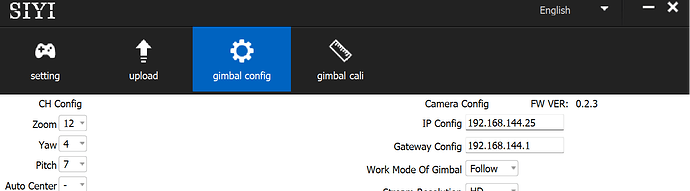You are correct, it’s just a matter of using a different RTSP link/string, that corresponds to the other camera.
Nice! Thank you so much. I will try that
FYI: If anyone is looking for instructions how to:
- Forward the camera stream (via a gstreamer rebroadcast)
- Expose camera actions such as taking a photo and recording video (using MAVLink)
- And changing camera settings (only stream resolution for now) (using MAVLink camera settings)
- (But no gimbal controls yet, as this goes via the autopilot).
using a Raspberry (or similar companion computer).
Here is what I came up with:
It’s written in C++ and using MAVSDK.
I’ve used it using PX4 and QGC, but I think it could still be useful for setups based on ArduPilot.
Did you solve this problem? The same happened to me
Hi can anyone confirm if this camera works for ardurover 4.4 yet? Thanks in adv.
Can anyone confirm the AI tracking module and A8 will work over herelink v1.1?
@SIYI are there any special drivers needed? Does the SIYI FPV app work with herelink v1.1 and the A.I. tracking module?
Thank you!
Hi,
have you got the Camera Firmware v0.1.8 ? Would you share it?
I’ve got an A8 mini connected via UART to my Zealot H743 running 4.5.0 beta 1.
ArduPIlot is raising an error “Siyi running old camera fw” and is reporting the Camera version is 0.0.0 whereas I have 0.2.3 installed and this is what is reported by the SIYI Assistant. The gimbal fw is reporting correctly.
Is this a problem with the Camera or with ArduPilot?
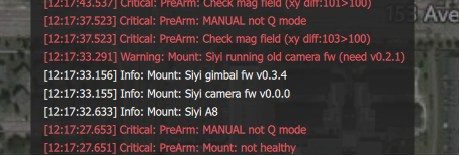
What about the gimbal firmware version?
It’s showing right in the picture
Mount: SiYi gimbal fw v0.3.4
Mount: SiYi camera fw v0.0.0
Hi @timtuxworth,
Thanks for the report, I’ve added it to the 4.5.0 issues list and I’ll investigate. This check is certainly new for 4.5.0 which is still in beta testing (so that we can find and fix issues like this!)
Thanks @SIYI for the ping.
As discussed at the dev call - @SIYI it seems like maybe the firmware on my A8 Mini is reporting the wrong firmware version. Can you confirm that this should be working from the camera/gimbal end?
Hi guys,
I’m having difficulty connecting to the Siyi A8 via ethernet. I’ve update to the latest firmwares (v0.3.4 gimbal, v0.2.3 camera), configured the camera using the Siyi PC assistant to output video ‘close’, stream quality ‘HD’ and latency to ‘normal’.
I first attempted to connect via the ethernet port of a raspberry pi, and the blinking green/orange lights on the ethernet port indicated there was some level of connectivity, however pinging the default IP addresses timed out every time. I then configured the raspberry pi with a static IP and had the same result. Tried connecting directly to a router, and the device never appeared and still no response to pings. Connected directly to the ethernet port of a PC and still no response.
Would appreciate any input from anyone who has successfully connected directly to the ethernet port of the Siyi A8.
Thanks!
Hi @timtuxworth @SIYI,
I’ve re-created the issue and created a discussion over here. In short, if the camera is powered on after the autopilot the issue appears.
Configure the Pi with a static IP of 192.168.144.2 and gateway 192.168.144.1.
You will likely also need to do some routing on the PI, for example if you are connected to WiFi - if you then try to ping the camera, it will actually try to send the ICMP packets over your wifi and the camera won’t see them.
On Bullseye I created a /etc/dhcpcd.exit-hook file containing this:
ip route add 192.168.144.0/24 via 192.168.144.2 dev eth0
sudo ip route delete default via 192.168.144.1
sudo ip route delete 192.168.144.0/24 dev eth0
sudo ip route delete 192.168.144.0/24 dev usb0
sudo ip route delete 192.168.144.0/24 dev wlan0
sudo ip route delete default via 192.168.144.1 dev usb0
You also want to set the metric on your interfaces in dhcpcd.conf so that all other traffic (except camera traffic) continues to go to the wifi, so add this to dhcpcd.conf:
# need to set metric on wlan0 so it will default to that first as "default"
interface wlan0
metric 200
interface eth0
metric 300
You should now be able to ping 192.168.144.25 (the camera) and connect to it with rtsp to get a video feed.
Excellent, thank you Tim. I hadn’t configured my gateway correctly.
I also used
sudo nmcli con modify "Wired Connection 1" ipv4.method shared
and changed the A8’s settings to use the default 10.42.0.0 subnet and it all started working.
Cheers,
Chris.
Oh you understand nmcli - well done, I haven’t really figured that out yet, so thanks for the tip, I have a new build using Bookworm. I didn’t know “shared” was an option.
I should qualify my nmcli suggestion: it doesn’t seem to have opened up the RTSP stream to the wider network as your solution does, its simply given me an interface to view and process the stream on the raspberry pi. After some opencv processing I forward the output to a virtual v4l2 device and output an RTSP stream from there. Probably not a solution most people would be after.
Oh my answer doesn’t do that either. This only lets me view the rtsp stream on the PI itself (i.e. if I plugin a monitor).
In a vehicle, I use mediamtx to forward the RTSP stream out over other interfaces (and give it a nicer name).