Hi I am using an older Windows X86 laptop as my GCS running Mission Planner and I am trying to get GStreamer working as the HUD. I am just trying to get the default source to test it: videotestsrc ! video/x-raw, width=1280, height=720,framerate=25/1 ! clockoverlay ! videoconvert ! video/x-raw,format=BGRA ! appsink name=outsink, but it errors saying that it is missing DLL’s
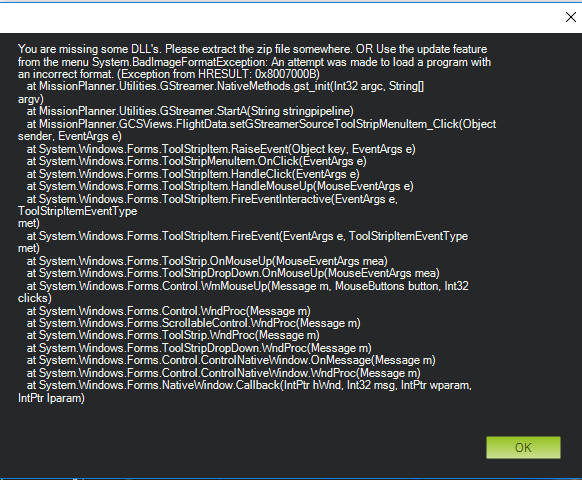
Looking at the version of Gstreamer that is uploaded by Mission planner it looks like it is the X86_64 version, but to operate on this laptop I think I need the X86 version - is it possible to force Mission Planner to install the X86 version instead of the X86_64 version? I tried overwriting the installed version with the X86 version but it does not seem to like that.
I have loaded Gstreamer V1.12.4 X86 and can run it OK as a standalone application but if I try to run the version of Gstreamer installed by Mission Planner directly from its directory it says that this version is not compatible with this operating system,
I am running the latest version of Mission Planner and Windows 10 on an X86 Intel Dell Laptop.
Your help would be appreciated.