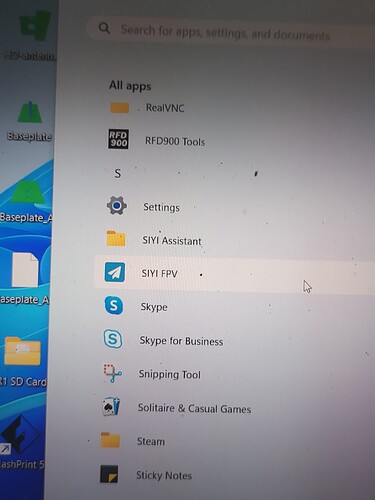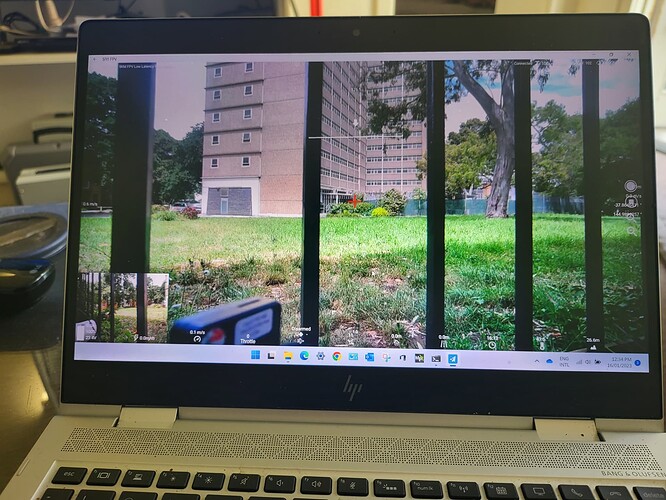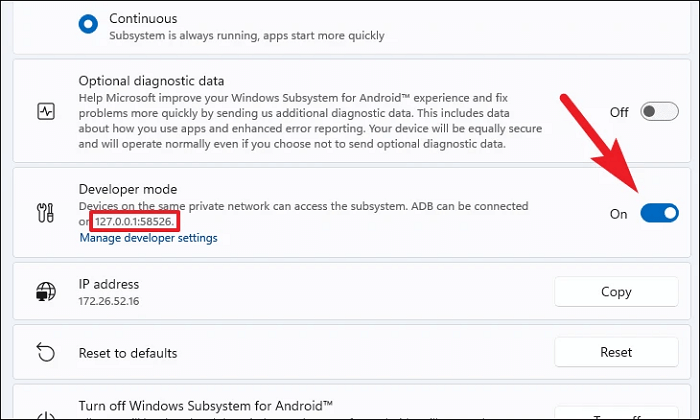Hi Frank,
I was able to sideload the siyi fpv app on windows 11. Fully functional with 2 cameras. Touch screen, laptop touch pad and mouse all work fine. i have connected the PC to the HM30 wifi. The app is in my start menu. On first startup had trouble with the last permission hit the esc key then restarted works fine. I recommend starting the app before connecting to the HM30 and setting the app settings first ( set camera settings to software not Hardware default ). Windows subsystem for android does not start until you open the app if close the app it is still running in the background so if you restart the app it opens staight away
Step 1. Open Microsoft Store app, search “Windows Subsystem for Android,” and click “Get”.
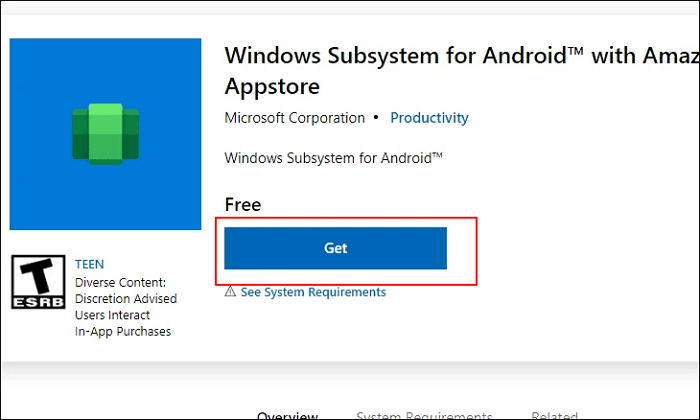
Step 2. Click “Get” or “Install” on the Microsoft Store app.
Wait for the process to complete.
Step 3. Search to open Amazon Appstore in Microsoft Store, click “Install”.
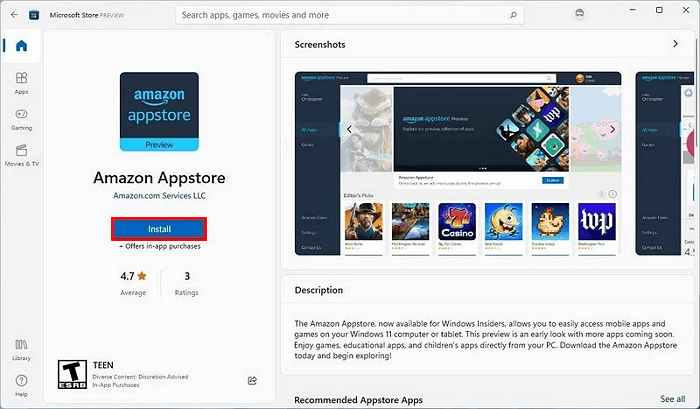
Step 4. Click “Set up” and click “Download” > “Next” > “Restart”.
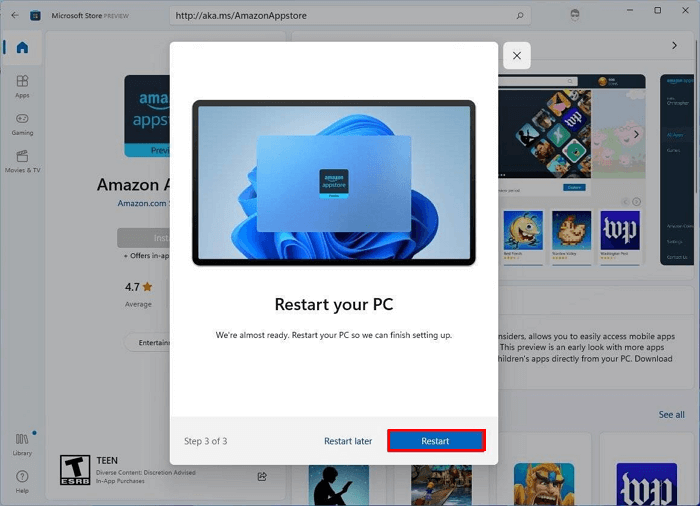
After this, you are now good to go and install Android APK applications on your Windows 11 computers.
Last. Install Android Apps on Windows 11 from Amazon Appstore
Step 1. Open the start menu on Windows 11, and click “All apps”.
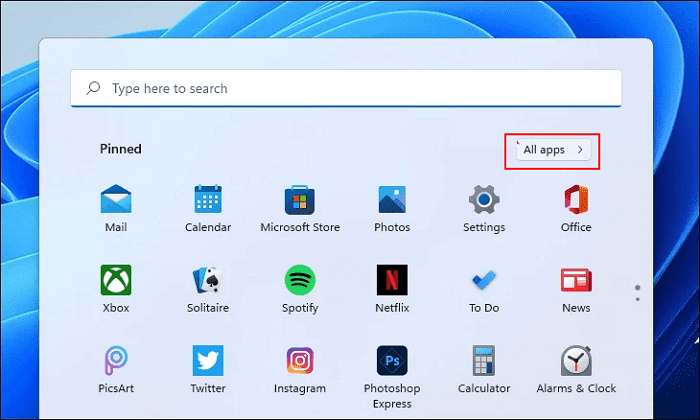
Step 2. Sign in with your Amazon account, and then you are good to select and install Android applications by clicking “Get”.
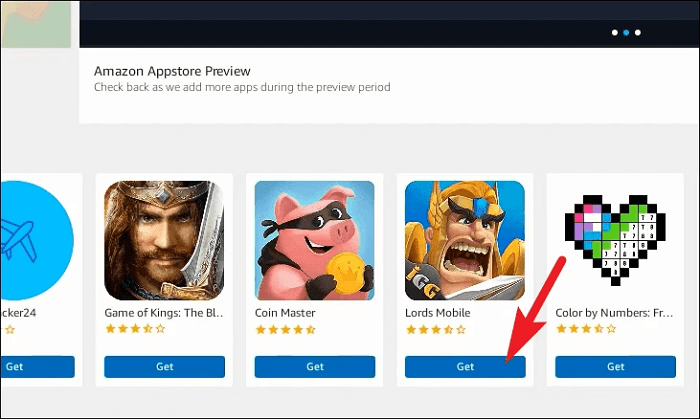
Bonus Tip: How to Install APK on Windows 11 to Sideload Android Apps
Alongside Amazon Appstore, you can also sideload apps on Windows 11 via the APK files. Here is how to do so:
Step 1. Go to Android developer website: SDK Platform Tools release notes | Android Developers
Step 2. Go to the Downloads section and click “Download SDK Platform-Tools for Windows”.
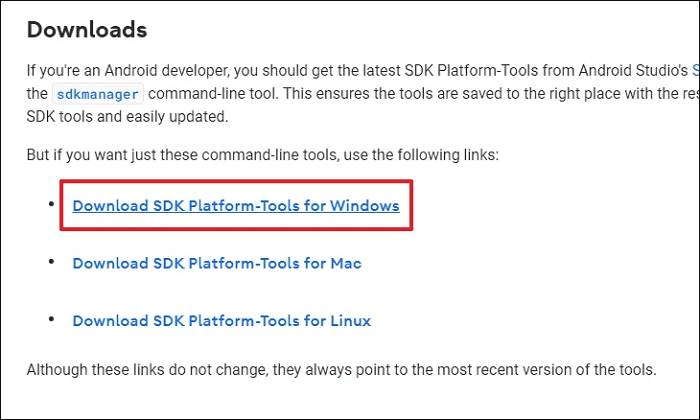
Step 3. Check “I have read and agree with the above terms and conditions”, and click “Download Android ADK Platform-Tools for Windows”.
Step 4. Once done, go to the download directory, right-click the zipped folder, and select “Extract All”.
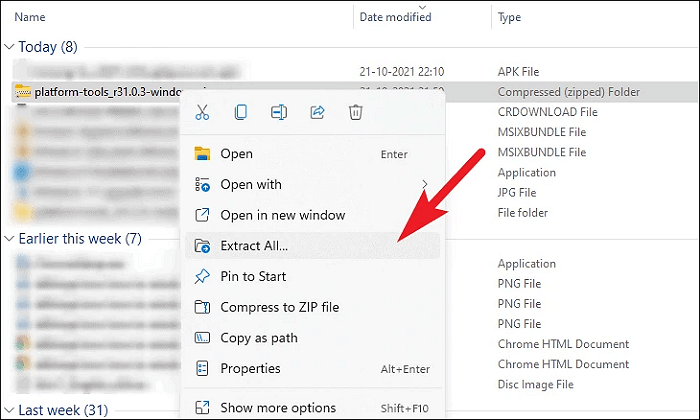
Step 5. Once the zipped folder opens, download and copy to save the APK file for a desired app to the folder.
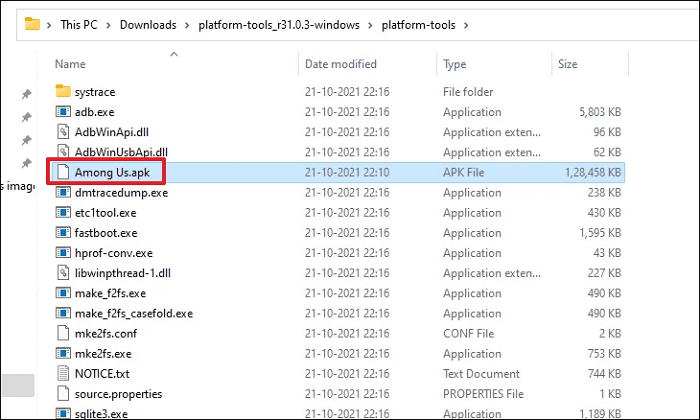
Step 6. Open Windows Subsystem for Android on Windows 11 from the menu bar, enable the Developer mode on WSA window: switch to On size.
Step 7. Open Command Prompt, type the following command lines, and hit Enter each time:
- adb.exe connect ip address
- adb.exe install file name.apk
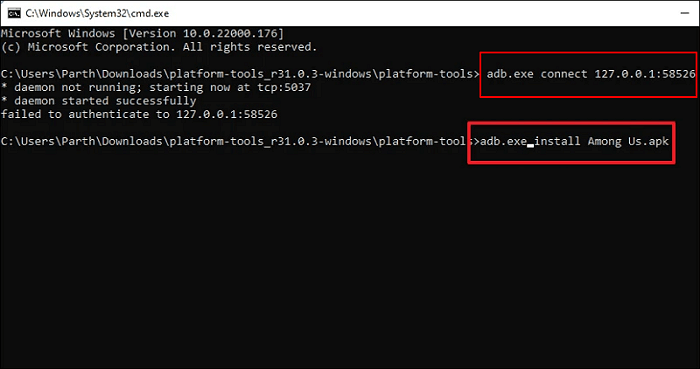
Wait for the process to complete. This will help to install the APK file on Windows 11.
Once done, you can now go to the App section on the start menu to view and use the sideloaded Android apps on Windows 11.