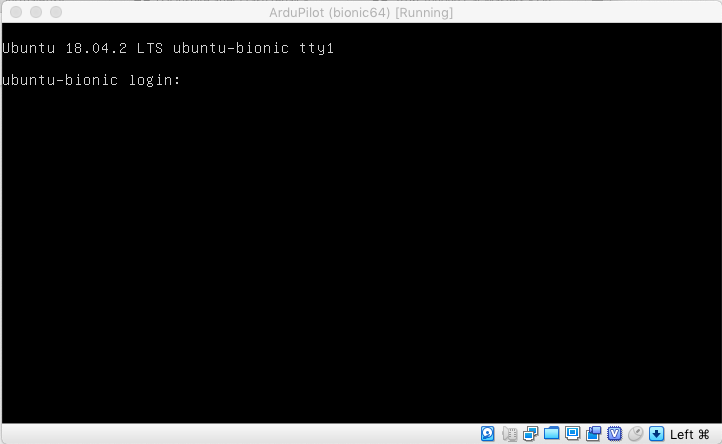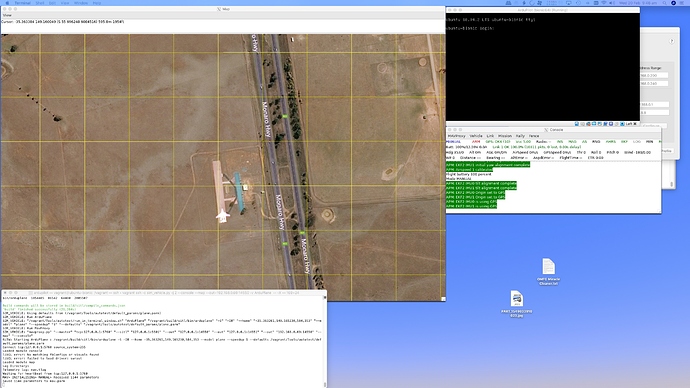I don’t seem to be having much luck following this install 
Have all the listed components installed, XQuartz, Vagrant, VirtualBox.
Have cloned Ardupilot following each command.
I get to Vagrant up:
Michaels-Mac-Pro-2:vagrant michaelboland$ vagrant up
Bringing machine ‘bionic64’ up with ‘virtualbox’ provider…
==> bionic64: Checking if box ‘ubuntu/bionic64’ version ‘20190212.1.0’ is up to date…
==> bionic64: Machine already provisioned. Run vagrant provision or use the --provision
==> bionic64: flag to force provisioning. Provisioners marked to run always will still run.
I have the VirtualBox running with a login prompt
Then when I give the command:
vagrant ssh -c "sim_vehicle.py -j 2 --console --map --out=:14550 -v ArduPlane " – -X
waf builds successfully, with the summary, then:
Build commands will be stored in build/sitl/compile_commands.json
‘build’ finished successfully (18.074s)
SIM_VEHICLE: Using defaults from (/vagrant/Tools/autotest/default_params/plane.parm)
SIM_VEHICLE: Run ArduPlane
SIM_VEHICLE: “/vagrant/Tools/autotest/run_in_terminal_window.sh” “ArduPlane” “/vagrant/build/sitl/bin/arduplane” “-S” “-I0” “–home” “-35.363261,149.165230,584,353” “–model” “plane” “–speedup” “1” “–defaults” “/vagrant/Tools/autotest/default_params/plane.parm”
SIM_VEHICLE: Run MavProxy
SIM_VEHICLE: “mavproxy.py” “–master” “tcp:127.0.0.1:5760” “–sitl” “127.0.0.1:5501” “–out” “127.0.0.1:14550” “–out” “127.0.0.1:14551” “–out” “:14550” “–map” “–console”
RiTW: Starting ArduPlane : /vagrant/build/sitl/bin/arduplane -S -I0 --home -35.363261,149.165230,584,353 --model plane --speedup 1 --defaults /vagrant/Tools/autotest/default_params/plane.parm
Connect tcp:127.0.0.1:5760 source_system=255
[Errno 111] Connection refused sleeping
[Errno 111] Connection refused sleeping
[Errno 111] Connection refused sleeping
[Errno 111] Connection refused sleeping
Failed to connect to tcp:127.0.0.1:5760 : [Errno 111] Connection refused
SIM_VEHICLE: MAVProxy exited
SIM_VEHICLE: Killing tasks
Connection to 127.0.0.1 closed.
And it all stops.
Now I know I must not be holding my tongue right, or failed to install something, but I am trying to faithfully follow your Tutorial.
Any advice would be appreciated.