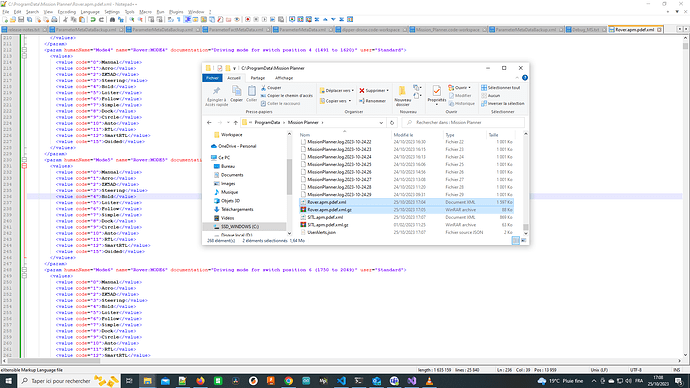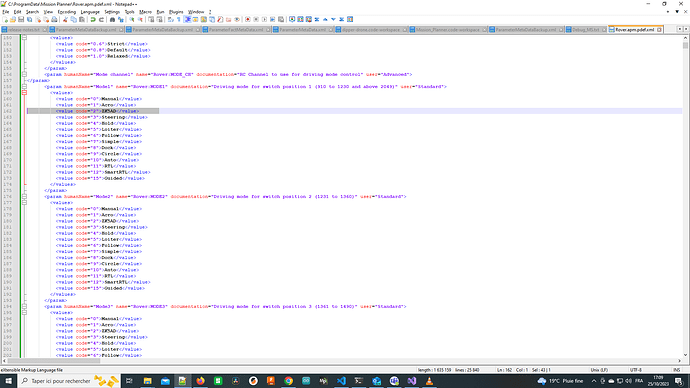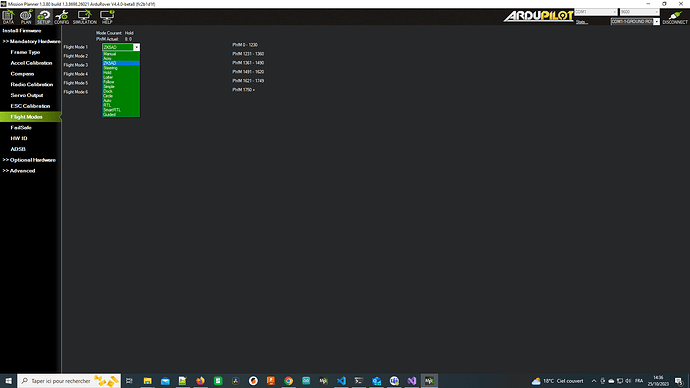Hi everyone,
I’ve identified a problem through debug mode and have discovered a partial solution.
In previous discussions, it was suggested to modify the \Mission_Planner\ParameterMetaDataBackup.xml or \Documents\Mission\PlannerParameterMetaData.xml files. The recommendation was to manually add your new mode to the list (e.g., add “New mode ZK5AD” to the MODE1 list for ROVER).
However, that information is not accurate. The file you need is located in the C:\ProgramData\Mission Planner directory and is named XXXX.apm.pdef.xml (where “XXXX” corresponds to your device type, such as PLANE, COPTER, ROVER, etc.)
I believe that when Mission Planner is launched, it checks for updates to its parameter definitions. If an update is detected, the updated parameter definitions are downloaded and stored in the C:\ProgramData\Mission Planner\ directory.
Interestingly, when closing Mission Planner, it appears to overwrite the .xml file with the contents of the associated .gz file. This behavior might be designed to ensure that manual modifications to the .xml file during an active session don’t carry over. As a result, the software reverts to its default state (from the .gz file) upon the next launch.
Therefore, if you want your new mode to be visible in Mission Planner, you need to modify the .gz file by adding your new mode to it.
After this change, you should see your new mode listed in the flight modes.
I hope this helps.
Best regards,